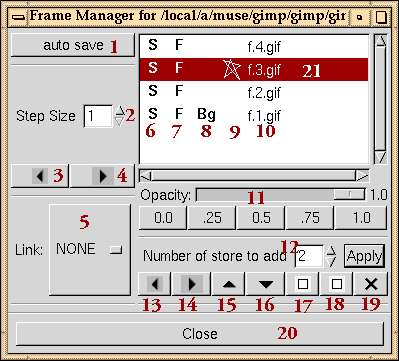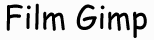 Frame Manager
Frame Manager
Overview
The frame manager has the following functions:
- Step forward and backwards in a frame
range.
- Add frames to stores to speed up operations
between frames.
- Use onion skin to help setting the offset
for clone.
- Create a flip book.
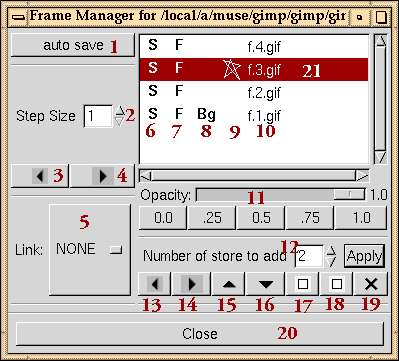
Description of Controls
- This is a toggle button. When it is selected/pressed
all files will be saved before they are deleted from the frame
manager.
- Step size determine the increment of the
step. You can either enter the size in the text box or you can
use the up and down arrows to change the value.
- Step backwards in the frame range.
- Step forward in the frame range.
- Link a display to the step.
- When the S is present, the store will
be affected when you step forward or backwards.
- When the F is present, the store will
be included in the flip book.
- The store with the Bg is the source frame
for the clone and it is the background for the onion skin.
- Stores with a star, are stores that are
not saved.
- Is the frame name of the store.
- Is used for onion skinning, it determine
how much of the bg frame you can see through the fg frame. You
can use the slider or you can click on the buttons.
- To add more stores to the frame manager
hit the apply button. Enter the number of stores you want to
add in the text box or using the up and down arrows.
- Go to the preview store in the flip book.
- Go to the next store in the flip book.
- Raise the current store.
- Lower the current store.
- Use the rect selection box to select the
area of interest and then press this button. The smaller the
area of interested the faster the flip book operations will be.
- Will refresh the whole display.
- Will delete the current store.
- Will close the frame manager and delete
all the stores.
The highlighted store is the current store
and the store that is rendered in the display. It is also the
foreground for the onionskin.
Questions to rower@movieeditor.com
Created July 4, 2002, from notes by Caroline
Dahllöf. Revised September 21, 2002