| Home | Press | Mailing List | Documentation | Screenshots | People | SourceForge | Downloads |
Creative Mac Step-by-Step Install Instructions
Although Film Gimp has existed for years hidden in CVS, Film Gimp had been a tool used only by the select few inside Hollywood motion picture studios. When the Film Gimp project was publically launched on SourceForge on July 4th, 2002, there had never been a public release. At that time the package was rough in some ways, as you may expect with software that is only used internally. Thanks to the work of the extraordinary Film Gimp development team we are now at release 10, our first release to support the Macintosh.
Our first version of Mac Film Gimp relies upon Fink. (We're researching making Mac Film Gimp work without Fink.) Fink isn't too difficult to install, although you should follow their directions carefully. Unless you modify the Fink configuration file to include the unstable branch, you'll be missing lots of interesting programs. In any case, filmgimp isn't on the list yet, but the local install works great.
Intall gets even easier. Andy Prock has completed the MacFilmGimp automatic installer/launcher. This program installs Film Gimp if it isn't there and runs it if it is. No more starting Film Gimp from a terminal window. Click and go!
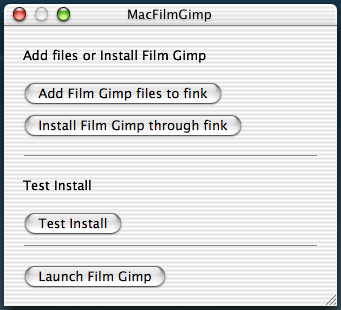
For informational purposes only. Don't use.
We're excited to have Mac users bringing fresh insights to what Film Gimp needs. Please pardon the wet paint.
Like all Fink-based X applications, you'll also need an XServer. OrborOSX is nice. Or, you can run 'fink install xfree86-rootless' to get XDarwin on your machine in your /Applications folder. You also have to install xfree86 via fink or from the XonX--xfree86 project.
To get install the Film Gimp menu in OrborOSX with the extra OroborOSX launch script:
Not only does it work from the Launch menu, it also works from the Dock. From the Dock it will start OroborOSX if it isn't running and launch filmgimp -- cool.